venerdì 29 luglio 2011
Scorciatoie di Windows
CONTROL: opens the control panel window
CONTROL ADMINTOOLS: opens the administrative tools
CONTROL KEYBOARD: opens keyboard properties
CONTROL COLOUR: opens display properties.Appearance tab
CONTROL FOLDERS: opens folder options
CONTROL FONTS: opens font policy management
CONTROL INTERNATIONAL or INTL.CPL: opens Regional and Language option
CONTROL MOUSE or MAIN.CPL: opens mouse properties
CONTROL USERPASSWORDS: opens User Accounts editor
CONTROL USERPASSWORDS2 or NETPLWIZ: User account access restrictions
CONTROL PRINTERS: opens faxes and printers available
APPWIZ.CPL: opens Add or Remove programs utility tool
OPTIONALFEATURES: opens Add or Remove Windows component utility
DESK.CPL: opens display properties. Themes tab
HDWWIZ.CPL: opens add hardware wizard
IRPROPS.CPL: infrared utility tool
JOY.CP: opens game controllers settings
MMSYS.CPL: opens Sound and Audio device Properties. Volume tab
SYSDM.CPL: opens System properties
TELEPHON.CPL: Opens phone and Modem options
TIMEDATE.CPL: Date and Time properties
WSCUI.CPL: opens Windows Security Center
ACCESS.CPL: opens Accessibility Options
WUAUCPL.CPL: opens Automatic Updates
POWERCFG.CPL: opens Power Options Properties
AZMAN.MSC: opens authorisation management utility tool
CERTMGR.MSC: opens certificate management tool
COMPMGMT.MSC: opens the Computer management tool
COMEXP.MSC or DCOMCNFG: opens the Computer Services management tool
DEVMGMT.MSC: opens Device Manager
EVENTVWR or EVENTVWR.MSC: opens Event Viewer
FSMGMT.MSC: opens Shared Folders
NAPCLCFG.MSC: NAP Client configuration utility tool
SERVICES.MSC: opens Service manager
TASKSCHD.MSC or CONTROL SCHEDTASKS: opens Schedule Tasks manager
GPEDIT.MSC: opens Group Policy utility tool
LUSRMGR.MSC: opens Local Users and Groups
SECPOL.MSC: opens local security settings
CIADV.MSC: opens indexing service
NTMSMGR.MSC: removable storage manager
NTMSOPRQ.MSC: removable storage operator requests
WMIMGMT.MSC: opens (WMI) Window Management Instrumentation
PERFMON or PERFMON.MSC: opens the Performance monitor
MMC: opens empty Console
MDSCHED: opens memory diagnostics tools
DXDIAG: opens DirectX diagnostics tools
ODBCAD32: opens ODBC Data source Administrator
REGEDIT or REGEDT32: opens Registry Editor
DRWTSN32: opens Dr. Watson
VERIFIER: opens Driver Verifier Manager
CLICONFG: opens SQL Server Client Network Utility
UTILMAN: opens Utility Manager
COLORCPL: opens color management
CREDWIZ: back up and recovery tool for user passwords
MOBSYNC: opens Synchronization center
MSCONFIG: opens System Configuration Utility
SYSEDIT: opens System Configuration Editor (careful while using this command)
SYSKEY: Windows Account Database Security management (careful while using this command)
Windows utility and applications
EPLORER: Opens windows Explorer
IEXPLORER: Opens Internet explorer
WAB: opens Contacts
CHARMAP: opens Character Map
WRITE: opens WordPad
NOTEPAD: opens Notepad
CALC: opens Calculator
CLIPBRD: opens Clipbook Viewer
WINCHAT: opens Microsoft Chat Interface
SOUNDRECORDER: opens sound recording tool
DVDPLAY: run CD or DVD
WMPLAYER: opens Windows Media Player
MOVIEMK: Opens untitled Windows Movie Maker
OSK: opens on-screen Keyboard
MAGNIFY: opens Magnifier
WINCAL: opens Calendar
DIALER: opens phone Dialer
EUDCEDIT: opens Private Character Editor
NDVOL: opens the mixer volume
RSTRUI : opens Tool System Restore (For Vista only)
%WINDIR%\SYSTEM32\RESTORE\rstrui.exe: opens Tool System Restore (for XP only).
MSINFO32: Opens the System Information
MRT : launches the utility removal of malware.
Taskmgr : Opens the Windows Task Manager
CMD: opens a command prompt
MIGWIZ: Opens the tool for transferring files and settings from Windows (Vista only)
Migwiz.exe: Opens the tool for transferring files and settings from Windows (for XP only)
SIDEBAR: Open the Windows (Vista only)
Sigverif : Opens the tool for verification of signatures of files
Winver : Opens the window for your Windows version
FSQUIRT: Bluetooth Transfer Wizard
IExpress opens the wizard for creating self-extracting archives. Tutorial HERE
MBLCTR: opens the mobility center (Windows Vista only)
MSRA : Opens the Windows Remote Assistance
Mstsc : opens the tool connection Remote Desktop
MSDT: opens the diagnostic tools and support Microsoft
WERCON: opens the reporting tool and solutions to problems (for Vista only)
WINDOWSANYTIMEUPGRADE: Enables the upgrade of Windows Vista
WINWORD : opens Word (if installed)
PRINTBRMUI : Opens migration wizard printer (Vista only)
Disk management
DISKMGMT.MSC: opens disk management utility
CLEANMGR: opens disk drive clean up utility
DFRG.MSC: opens disk defragmenter
CHKDSK: complete analysis of disk partition
DISKPART: disk partitioning tool
Connection management
IPCONFIG: list the configuration of IP addresses on your PC (for more information type IPCONFIG/? in the CMD menu)
INETCPL.CPL: opens internet properties
FIREWALL.CPL: opens windows firewall
NETSETUP.CPL: opens network setup wizard
Miscellaneous commands
JAVAWS: View the cover of JAVA software (if installed)
AC3FILTER.CPL: Opens the properties AC3 Filter (if installed)
FIREFOX: Mozilla launches Firefox (if installed)
NETPROJ: allow or not connecting to a network projector (For Vista only)
LOGOFF: closes the current session
SHUTDOWN: shut down Windows
SHUTDOWN-A: to interrupt Windows shutdown
%WINDIR% or %SYSTEMROOT%: opens the Windows installation
%PROGRAMFILES%: Opens the folder where you installed other programs (Program Files)
%USERPROFILE%: opens the profile of the user currently logged
%HOMEDRIVE%: opens the browser on the partition or the operating system is installed
%HOMEPATH%: opens the currently logged user C: \ Documents and Settings \ [username]
%TEMP%: opens the temporary folder
VSP1CLN: deletes the cache for installation of the service pack 1 for Vista
System File Checker (Requires Windows CD if the cache is not available):
SFC / scannow: immediately scans all system files and repairs damaged files
SFC / VERIFYONLY: scans only those files system
SFC / Scanfil = "name and file path": scans the specified file, and repaired if damaged
SFC / VERIFYFILE = "name and file path": Scans only the file specified
SFC / scanonce: scans the system files on the next restart
SFC / REVERT: return the initial configuration (For more information, type SFC /? In the command prompt CMD.
Fonte : kioskea.net
martedì 26 luglio 2011
Purging old data from the database used by vCenter Server 4.x
- If the DB has reached a 4GB limit in SQL express, if the DB is corrupted, or if vCenter is unavailable for any reason, purge the event and event_arg tables either by manually enabling the DB retention policy in the DB using SQL Studio, or by running the stored procedure to purge the data from these tables
- To enable the database retention policy for the events and tasks, Open table dbo.VPX_PARAMETER:
- Modify event.maxAge to a value in days.
- Modify event.maxAgeEnabled to value of true.
- Modify task.maxAge to a value in days.
- Modify task.maxAgeEnabled to a value of true
- Run the built in stored procedure: from the VCDB > Programmability > Stored Procedures > Right-Click dbo.cleanup_events_tasks_proc and click execute. This will purge the data from tables:vpx_event, vpx_event_arg and vpx_task based on the date specified for maxAgeFonte : VMware KB
mercoledì 20 aprile 2011
Upgrading to VMware Data Recovery 1.2.1
Download : VMware Data Recovery 1.2.1
Previous Data Recovery installations are likely to have existing restore points that should be preserved. To ensure these restore points are preserved, it is important to use the following processes described in this section.
Begin the upgrade process by installing the latest Data Recovery plug-in for the vSphere client.
To install the latest Data Recovery plug-in
- Close the vSphere Client.
- Use the Add or Remove Programs item in the Control Panel to uninstall any previous versions of theVMware Data Recovery plug-in.
- Start the latest Data Recovery plug-in Windows Installer File (.msi) to install the Data Recovery plug-in.
Next you must deploy the new Data Recovery appliance without deleting existing restore points. If the destination volume for the deduplication store is a virtual disk, do not to delete the appliance. Deleting the appliance deletes the disks connected to the appliance. This would cause the backup data stored in the deduplication store to be deleted. To avoid such an issue, complete the following procedure:
To upgrade Data Recovery appliances with virtual disks or RDMs
- IMPORTANT: Before upgrading to VMware Data Recovery 1.2.1, make sure all operations in your current environment have completed before shutting down and performing the upgrade. If an integrity check or reclaim operation is running, allow the operation to complete. Do not CANCEL these operations.
- When no operations are running, unmount the destination disk and shut down the Data Recovery appliance.
- If you want to save the original Data Recovery appliance, rename it in some way. For example, you might rename an appliance called
VMware Data RecoverytoVMware Data Recovery - OLD. - Deploy the new appliance.
- Use the datastore browser to move the disk containing the deduplication store to the same location as the new appliance.
- Edit the settings of the new appliance:
- Choose a Add > Hard Disk.
- Choose Use an Existing Virtual Disk
- Browse to the data store and select the virtual disk which is connected to the older appliance as destination.
- Choose the SCSI address.
- Choose Finish.
- Power on the new appliance.
- Edit the settings of the older appliance:
- Choose the hard disk which is used to store deduplication store.
- Select Remove, leave default option for remove from virtual machine. DO NOT select remove from virtual machine and delete files from the disk.
- Click OK.
- Configure networking on the new appliance.
- Use the Data Recovery vSphere plug-in to connect to the backup appliance.
- Complete the getting started wizard. Note that you should mount the desired disk, but do not format it. Formatting the disk will erase all deduplication store data. The disk to be used may not display the expected name, but the proper name will be displayed after the wizard is completed.
- You are prompted to restore the configuration from the deduplication store. Select Yes if you want to restore the jobs and backup events and history.
- The client disconnects from the appliance after the configuration is restored and then reestablishes the connection. This may take several minutes.
- Once the client reconnects, check to see if a Reclaim or Integrity check operation has started. If so, STOP the operation.
- Immediately click Configure > Destinations and perform an integrity check on all mounted destinations.
- Verify the backup job configuration.
- Remove the older VMware Data Recovery appliance from the inventory.
Note that damaged restore points may cause the upgrade to fail. If you receive the message "Could not restore the Data Recovery appliance configuration" re-add the destination to the original Data Recovery appliance and then run an integrity check to clean up any damaged restore points. After the integrity check completes successfully, repeat the upgrade process.
martedì 19 aprile 2011
server SSH su Windows 2008
- Scaricare ed installare copssh - OpenSSH for Windows
- Aggiungere gli utenti abilitati al pannello di copssh

- Consentire agli utenti (solo se non administrators) l'accesso locale
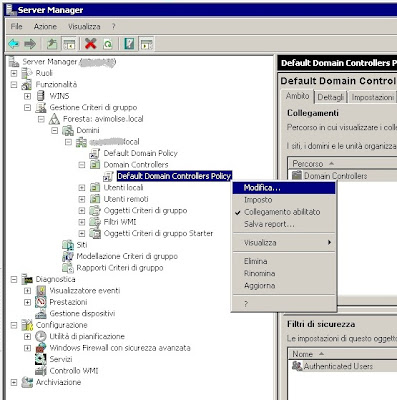

lunedì 18 aprile 2011
Ripristino partizione di boot di Windows 7
martedì 22 febbraio 2011
martedì 1 febbraio 2011
lunedì 24 gennaio 2011
Rimuovere la password del BIOS (Samsung e non solo)
 A questo indirizzo è possibile scaricare dei generatori di password per diversi produttori. Dopo aver scompattato l'archivio compresso è sufficiente avviare l'eseguibile ed inserire l'id:
A questo indirizzo è possibile scaricare dei generatori di password per diversi produttori. Dopo aver scompattato l'archivio compresso è sufficiente avviare l'eseguibile ed inserire l'id:
